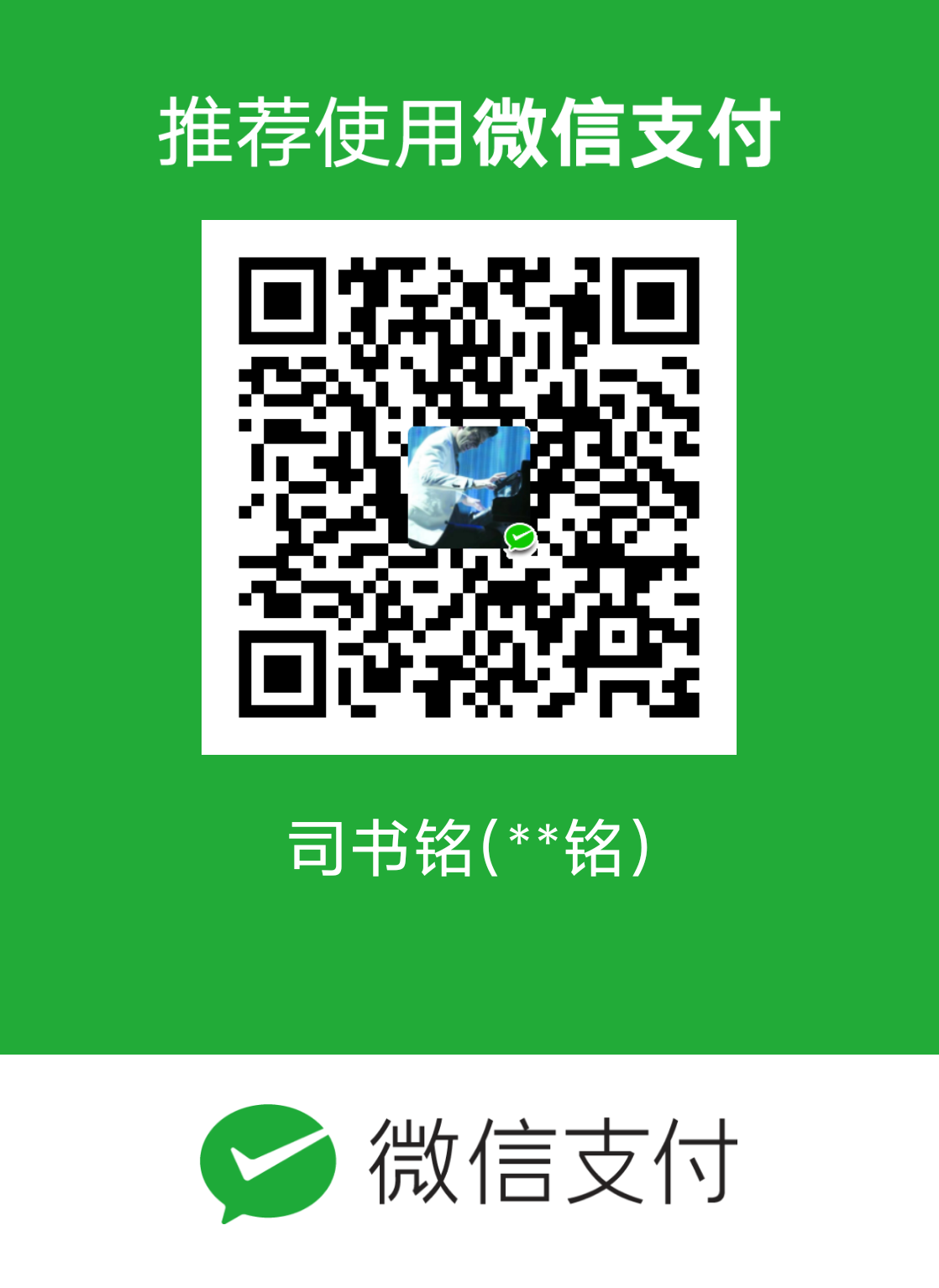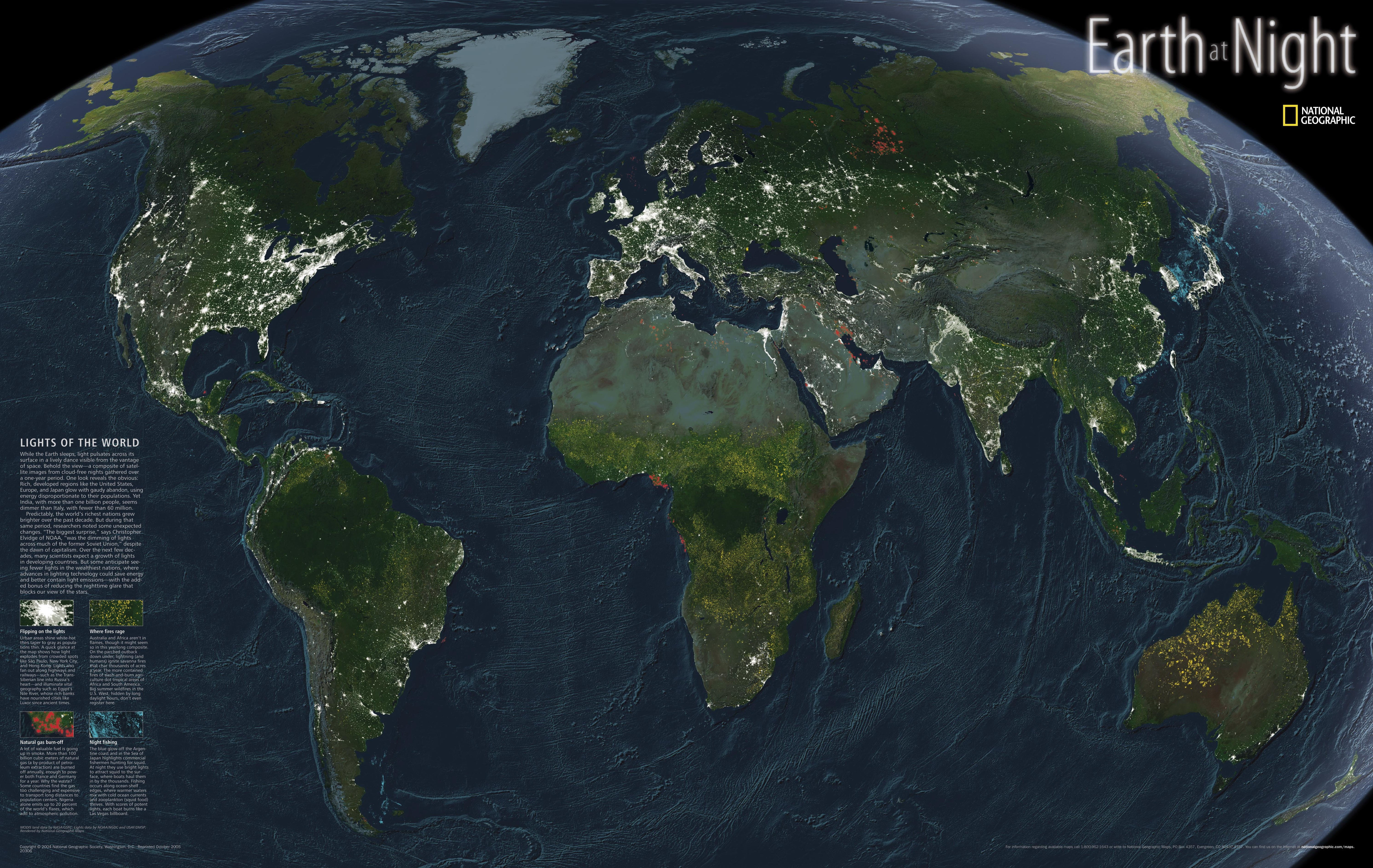近期对爬虫比较感兴趣,就利用春节几天简单学习了一下。
分析要爬取的网站构成,如果在“元素”中找不到待爬取的内容,则在“network”中寻找
利用requests或者urllib库可以提取网页元素,或者是json数据或者是HTML或者是图片、视频等等
利用beautifulSoap或者lxml可以解析第二步提取的数据,从而获得想要的信息
提取url requests 爬取B站某一视频评论 1 2 3 4 5 6 7 8 9 10 11 12 13 14 15 16 17 18 19 20 21 22 23 24 25 26 27 28 29 30 31 32 33 34 35 36 37 38 39 40 41 42 43 44 45 46 47 48 import pandas as pdimport timeimport redef convertTime (ctime ): timeArray = time.localtime(ctime) myTime = time.strftime("%Y.%m.%d" , timeArray) return myTime def get_oid (bvid ): video_url = 'https://www.bilibili.com/video/' + bvid page = requests.get(video_url).text aid = re.search(r'"aid":[0-9]+' , page).group()[6 :] return aid ID = "BV1244y1p7kt" page = 0 authorMap = [] while True : time.sleep(0.05 ) r = requests.get("https://api.bilibili.com/x/v2/reply/main?jsonp=jsonp&next={}&type=1&oid={}&mode=3&plat=1&_=1644128621860" .format (page,get_oid(ID))) data = json.loads(r.text) if data['data' ]['replies' ]: for i in data['data' ]['replies' ]: authorMap.append([i['member' ]['uname' ],i['content' ]['message' ],convertTime(i['ctime' ])]) if i['replies' ] != None : for j in i['replies' ]: authorMap.append([j['member' ]['uname' ],j['content' ]['message' ],convertTime(j['ctime' ])]) else : i = data['data' ]['top' ]['upper' ] authorMap.append([i['member' ]['uname' ],i['content' ]['message' ],convertTime(i['ctime' ])]) if i['replies' ] != None : for j in i['replies' ]: authorMap.append([j['member' ]['uname' ],j['content' ]['message' ],convertTime(j['ctime' ])]) if data['data' ]['cursor' ]['is_end' ] ==True : break else : page+=1
爬取慕课视频 1 2 3 4 5 6 7 8 9 10 11 12 13 14 15 16 17 18 19 20 21 22 23 24 25 26 27 28 29 30 31 32 33 34 35 36 37 38 39 40 41 42 43 44 45 46 47 48 49 50 51 52 53 54 55 56 import requestsimport jsonfrom ffmpy import FFmpegimport osm3u8url = f"https://mooc2vod.stu.126.net/nos/hls/2020/11/03/693/15bc7544-1305-4aee-bffd-9b33a4c43316_8.m3u8?ak=7909bff134372bffca53cdc2c17adc27a4c38c6336120510aea1ae1790819de8dd311591b24bac29eff49e0d7a7721ff70e0fc008011ee997b6e824dffac03753059f726dc7bb86b92adbc3d5b34b132ef8f2d0c2972470a66a7ee77174b2162b8ae77e29788836745b7125f174b3914" def Fromm3u8GetTs (m3u8url ): lasts = m3u8url.rfind('/' ) prefix = m3u8url[:lasts+1 ] m3u8 = requests.get(m3u8url) str_m3u8 = m3u8.text strLine = str_m3u8.splitlines() tsList=[] for i in strLine: if i.endswith('.ts' ): tsList.append(prefix+i) return tsList tsList = Fromm3u8GetTs(m3u8url) if not os.path.exists("temp" ): os.mkdir("temp" ) filename="" for ts in tsList: response = requests.get(ts) with open ("temp/{}" .format (ts[-13 :]),mode='wb' ) as f: f.write(response.content) filename+=("file '" +os.path.join(os.path.abspath("temp" ),ts[-13 :])+"'\n" ) with open ("temp/filename.txt" ,mode="w" ) as fl: fl.write(filename) ff = FFmpeg( global_options="-f concat -safe 0" , inputs={'D:\\myTemp\\python\\jupyter notebook\\爬虫\\temp\\filename.txt' :None }, outputs={'D:\\myTemp\\python\\jupyter notebook\\爬虫\\temp\\output.mp4' :'-c copy' } ) ff.run() if os.path.exists("temp/output.mp4" ): for i in (os.listdir("temp" )): j = os.path.join(os.path.join(os.getcwd(),"temp" ),i) if j.endswith(".ts" ): os.remove(j)
对于requests还有许多方法,
例如,在get/post的时候还可以添加 headers等参数
1 2 3 4 5 6 7 8 9 10 11 12 13 myheader = { "Host" : "dxx.scyol.com" , "Connection" : "keep-alive" , "User-Agent" : "Mozilla/5.0 (Windows NT 10.0; Win64; x64) AppleWebKit/537.36 (KHTML, like Gecko) Chrome/98.0.4758.80 Safari/537.36 Edg/98.0.1108.43" , "Accept" : "text/css,*/*;q=0.1" , "Referer" : "http://dxx.scyol.com/dxxBackend/" , "Accept-Encoding" : "gzip, deflate" , "Accept-Language" : "zh-CN,zh;q=0.9,en;q=0.8,en-GB;q=0.7,en-US;q=0.6" } d = {'key1' : 'value1' , 'key2' : 'value2' } r = requests.post("http://dxx.scyol.com/backend/study/student/list" ,headers = myheader,data=d)
其他使用方法见:Requests: 让 HTTP 服务人类 — Requests 2.18.1 文档 (python-requests.org)
urllib python urllib和requests区别_urllib2和requests的区别_SEX专家的博客-CSDN博客
利用url.request.urlretrieve下载url的文件到特定本地地址,其中reporthook可以等于一个回调函数,用于显示进度条
1 2 3 4 5 6 7 8 9 10 11 12 13 14 15 16 import urllibglobal downloadeddownloaded = 0 def show_progress (count, block_size, total_size ): global downloaded downloaded += block_size num = round (((downloaded*100.0 ) / total_size)) if num<=100 : print ('downloading ... %d%%' %num ) else : print ('downloading ... 100%' ) source_url = "https://pubs.usgs.gov/fs/2020/3062/fs20203062.pdf" target_file = "build/newss.pdf" print ('downloading ... ' )urllib.request.urlretrieve(source_url, filename=target_file, reporthook=show_progress) print ('downloading ... done' )
使用urllib库的urlretrieve()方法下载网络文件到本地的方法 ,这一篇文章还利用xpath解析html批量下载了该页面下的图片
解析网页数据 BeautifulSoap 1 2 3 4 5 6 7 8 9 10 11 12 13 import requestsfrom bs4 import BeautifulSoupres=requests.get('https://localprod.pandateacher.com/python-manuscript/crawler-html/spider-men5.0.html' ) html=res.text soup=BeautifulSoup(res.text,'html.parser' ) items=soup.find_all(class_='books' ) for item in items: name=item.find('h2' ) title = item.find(class_='title' ) brief = item.find(class_='info' ) print (name.text, '\n' , title.text, '\n' , brief.text)
1 2 3 nav_id = soup.find_all(id ="nav" )[0 ] catlog0 = nav_id.find_all(class_ = "catlog" )[0 ] catlog0.text
这个模块本质上就是快速从html等文本中解析数据
我们可以利用find和find_all方式获取相应位置,text属性可以提取文字
其他详细用法可参照Beautiful Soup 4.4.0 文档 — Beautiful Soup 4.2.0 中文 文档
lxml 我们可以通过简单的例子了解如何利用lxml解析网页:
1 2 3 4 5 6 7 8 9 10 11 12 import requestsfrom lxml import etreeurl='https://bj.58.com/ershoufang/' headers={ 'User-Agent' :'Mozilla/5.0 (Windows NT 10.0; Win64; x64) AppleWebKit/537.36 (KHTML, like Gecko) Chrome/93.0.4577.63 Safari/537.36 Edg/93.0.961.47' } res_text=requests.get(url=url,headers=headers).text my_etree=etree.HTML(res_text) ii=my_etree.xpath('/html/body/div[1]//text()' )
此外我们不仅仅可以捕获文本,我们也可以收集图片,下面这个例子就是如何利用lxml提取图片
1 2 3 4 5 6 7 8 9 10 11 12 13 14 15 16 17 18 19 20 21 22 23 24 25 26 27 28 29 30 url='https://pic.netbian.com/4kmeinv/' headers = { 'User-Agent' : 'Mozilla/5.0 (Windows NT 10.0; Win64; x64) AppleWebKit/537.36 (KHTML, like Gecko) Chrome/93.0.4577.63 Safari/537.36 Edg/93.0.961.47' } response=requests.get(url=url, headers=headers) res_text = response.text my_etree=etree.HTML(res_text) li_list = my_etree.xpath('//div[@class="slist"]/ul/li' ) if not os.path.exists('./PicDic' ): os.mkdir('./PicDic' ) for li in li_list: img_src='https://pic.netbian.com' +li.xpath('./a/img/@src' )[0 ] img_name=li.xpath('./a/img/@alt' )[0 ]+'.jpg' img_name=img_name.encode('iso-8859-1' ).decode('gbk' ) print (img_name+'+' +img_src+'\n' ) img_data=requests.get(img_src,headers=headers).content img_path='PicDic/' +img_name with open (img_path,'wb' ) as fp: fp.write(img_data) print (img_name+'下载成功!\n' )
XPath 语法 | 菜鸟教程 (runoob.com)
关于爬虫的其他内容 selenium 这是一个自动化模块,可以实现模拟登陆
1 2 3 4 5 6 7 8 9 10 11 12 13 14 15 16 17 18 19 20 21 22 23 24 25 from selenium import webdriverprefs = {"download.default_directory" : "D:\\myTemp\\python\\爬虫\\learn01\\zidonghua\\files" } chromeOptions.add_experimental_option("prefs" , prefs) chrome_driver=webdriver.Chrome("./chromedriver.exe" , options=chromeOptions) chrome_driver.get('https://www.taobao.com/' ) search_keys=chrome_driver.find_element_by_id('q' ) search_keys.send_keys('袜子' ) search_button=chrome_driver.find_element_by_class_name('btn-search' ) search_button.click() btn_banji = bro.find_element_by_xpath( '/html/body/div[1]/div/div[2]/section/div/div[3]/div/div[3]/table/tbody/tr/td[7]/div/button[4]' ) btn_banji.click() sleep(2.5 )
tarfile 这是一个解压tar文件的模块1 2 3 4 5 6 7 import tarfiletar = tarfile.open (target_file, "r:gz" ) tar.extractall() tar.close() os.remove(target_file)
模式
action
'r' or 'r:*'打开和读取使用透明压缩(推荐)。
'r:'打开和读取不使用压缩。
'r:gz'打开和读取使用gzip 压缩。
'r:bz2'打开和读取使用bzip2 压缩。
'r:xz'打开和读取使用lzma 压缩。
'x' 或 'x:'创建tarfile不进行压缩。如果文件已经存在,则抛出 FileExistsError
'x:gz'使用gzip压缩创建tarfile。如果文件已经存在,则抛出 FileExistsError
'x:bz2'使用bzip2 压缩创建tarfile。如果文件已经存在,则抛出 FileExistsError
'x:xz'使用lzma 压缩创建tarfile。如果文件已经存在,则抛出 FileExistsError
'a' or 'a:'打开以便在没有压缩的情况下追加。如果文件不存在,则创建该文件。
'w' or 'w:'打开用于未压缩的写入。
'w:gz'打开用于 gzip 压缩的写入。
'w:bz2'打开用于 bzip2 压缩的写入。
'w:xz'打开用于 lzma 压缩的写入。
爬虫其他问题 通常我们在分析网站的时候是通过打开DevTool后,按“刷新”按钮,监测“network”加载情况。然而当分析慕课等网站的时候,在打开了devtool后,网页就无法刷新了,并弹出下图所示弹框。
在这一情况下,我们可以点击下图的“停用断点”,然后再点击上图的播放按钮,即可恢复正常刷新功能。
如何在python环境中安装ffmpeg ffmpy 1 2 3 4 5 #安装ffmpeg conda install ffmpeg #安装ffmpy pip install ffmpy
ffmpy文档